OpenPO Workspace and Sidebar
Workspace Overview
Everything you and your team do in OpenPO happens in the workspace. You and your team can expand, edit, and shape it to meet the team's needs.
Workspace Basics
The OpenPO product interface is divided into two areas:the sidebar and the editing area.
Sidebar
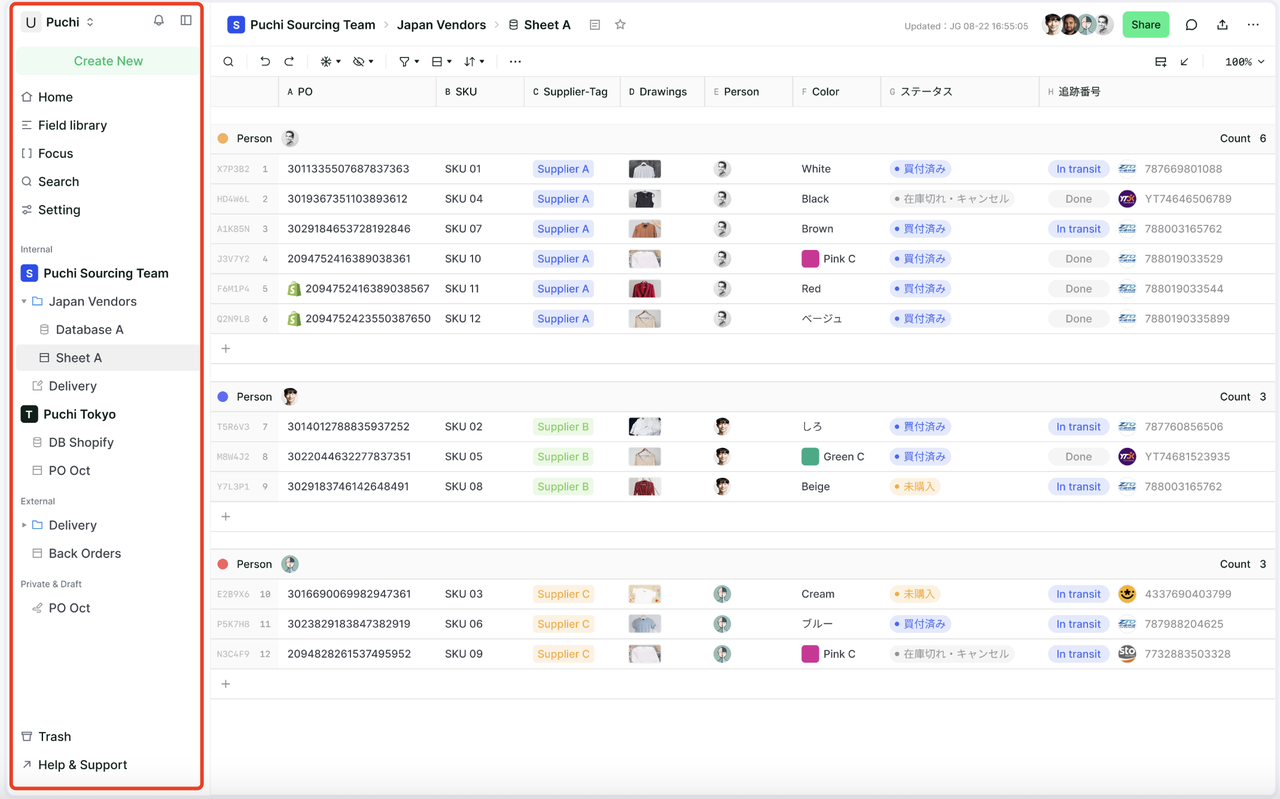
The OpenPO sidebar is your navigation system.
- All teamspaces and resourcesyou create will appear here.
- The sidebar contains multiple sections that you can reorder and customize.
- Supports searching for all resources in the workspace.
- Manage account and workspace settings.
Editing Area
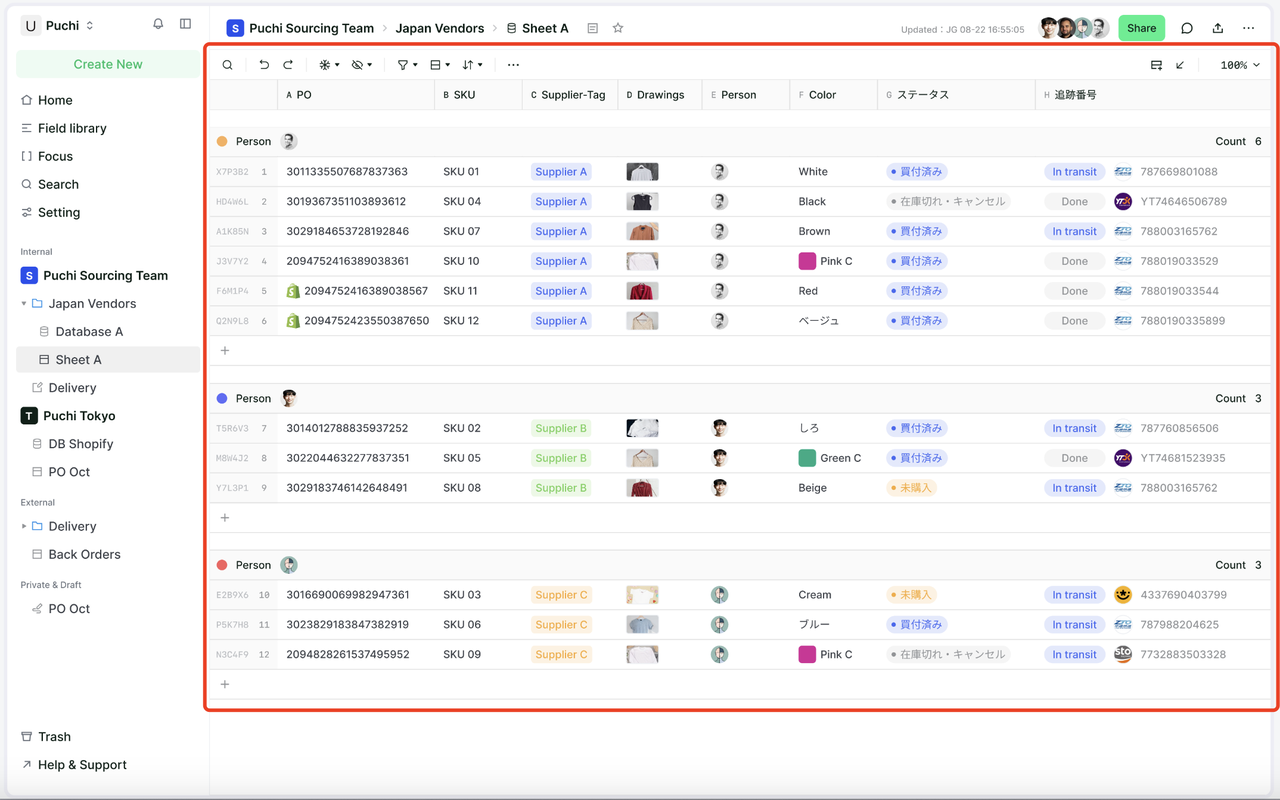
This is the editing area for all your resources.
Sidebar Introduction
Control Panel
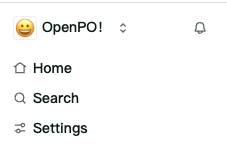
The control panel at the top of the sidebar includes several key functions:
- Workspace Switcher: Click the name of your current workspace to switch between the workspaces you belong to, create a new workspace, join another workspace, or log out.
- Home: Click to view resource cards and task cards that require your attention, and support editing the cards and their positions on the home page.
- Search: Click to open the OpenPO search window, where you can enter the content you want to find and quickly jump to the corresponding resource.
- Settings: Includes settings for this workspace and your personal profile.
Workspace supports modifications: workspace name and icon, language, delete workspace.
Personal profile supports modifications: username and avatar, account password, email address.
- Inbox: Click to view all notifications in your current workspace. When you have unread notifications, a red notification reminder will be displayed here.